Creating virtual machines (VMs) in cloud computing to access different programs across various platforms
· Involves several steps.
Steps to Create Virtual Machines for Accessing Programs Across Platforms
1. Choose a Cloud Provider
Select a cloud provider that suits your needs (e.g., AWS, Azure, GCP, or others like DigitalOcean).
Each provider offers VM services:
- AWS: EC2 (Elastic Compute Cloud)
- Azure: Virtual Machines
- GCP: Compute Engine
Action: Sign up for an account with your chosen provider and set up billing.
2. Define Requirements
Determine the required platforms and programs:
- Operating Systems: Identify the need for Windows, Linux (e.g., Ubuntu, CentOS), or others.
- Programs: List the software (e.g., web servers, databases, development tools) and their OS compatibility.
- Resources: Estimate CPU, RAM, storage, and network requirements for each VM.
3. Create Virtual Machines
Follow these steps to create VMs (example using AWS EC2, but similar for Azure/GCP):
1. Access the Cloud Console:
- Log in to the provider’s management console (e.g., AWS Management Console).
2. Launch a VM:
- Navigate to the VM service (e.g., EC2 for AWS).
- Click “Launch Instance” (AWS), “Create VM” (GCP), or similar.
- Choose an OS image (e.g., Amazon Linux, Ubuntu, Windows Server) from the provider’s marketplace.
3. Configure VM Settings:
- Instance Type: Select hardware specs (e.g., t2.micro for AWS free tier, or higher for demanding apps).
- Storage: Add SSD/HDD storage (e.g., 20-50 GB for general use).
- Networking: Assign a Virtual Private Cloud (VPC) and configure security groups (firewalls) to allow access (e.g., port 3389 for Windows RDP, 22 for Linux SSH).
- Key Pair: Create or use an SSH key pair for Linux or a password for Windows to securely access the VM.
4. Launch the VM:
- Review and launch the instance. The VM will be provisioned in minutes.
Repeat this process for each platform (e.g., one VM for Windows, another for Linux).
4. Install and Configure Programs
Once VMs are running:
1. Connect to the VM:
- Linux: Use SSH (e.g., `ssh -i key.pem user@vm-ip`).
- Windows: Use Remote Desktop Protocol (RDP) with the VM’s public IP and credentials.
- Tools: PuTTY (Windows), Terminal (Linux/Mac), or built-in RDP clients.
2. Install Required Software:
- Linux: Use package managers like `apt` (Ubuntu) or `yum` (CentOS).
sudo apt update
sudo apt install <program> e.g., python3, apache2
- Windows: Download and install software via GUI or PowerShell.
Install-Package <program>, e.g., for .NET or other tools
3. Configure Programs:
- Set up environment variables, dependencies, or configurations specific to each program.
- Example: Configure a web server (Apache/Nginx) on Linux or IIS on Windows.
5. Network and Security Setup
Ensure VMs can communicate and are secure:
- Security Groups/Firewalls: Open only necessary ports (e.g., 80/443 for web apps, 3306 for MySQL).
- Public vs. Private IPs: Use public IPs for external access or private IPs for inter-VM communication within a VPC.
- VPN or Bastion Host: For secure access, set up a VPN or bastion host to limit public exposure.
---
6. Cross-Platform Access
To enable programs to work across platforms:
- Shared Storage: Use cloud storage (e.g., AWS S3, Azure Blob Storage, GCP Cloud Storage) for shared data.
7. Optimize and Monitor
- Scaling: Use auto-scaling groups (e.g., AWS Auto Scaling) to handle load.
- Monitoring: Enable monitoring tools (e.g., AWS CloudWatch, Azure Monitor) to track VM performance.
- Cost Management: Shut down unused VMs or use reserved/spot instances for cost savings.
8. Test and Deploy
- Test programs on each VM to ensure they run correctly.
- Deploy applications by exposing them via public IPs, load balancers, or domain names (e.g., using AWS Route 53 or Azure DNS).
Example:-- Goal: Run a Windows-based .NET app and a Linux-based Node.js app.
- Create an Ubuntu VM and install Node.js (`sudo apt install nodejs`).
- Configure both to communicate via a shared MySQL database on another VM or managed service (e.g., AWS RDS).
- Expose the Node.js app on port 3000 and the .NET app via IIS on port 80.
=============================================================

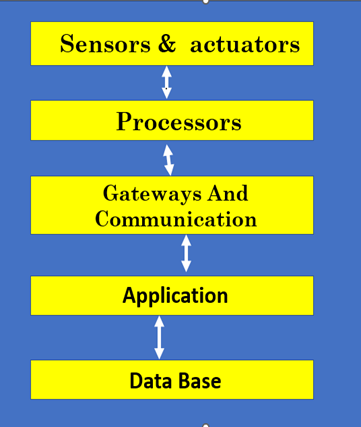
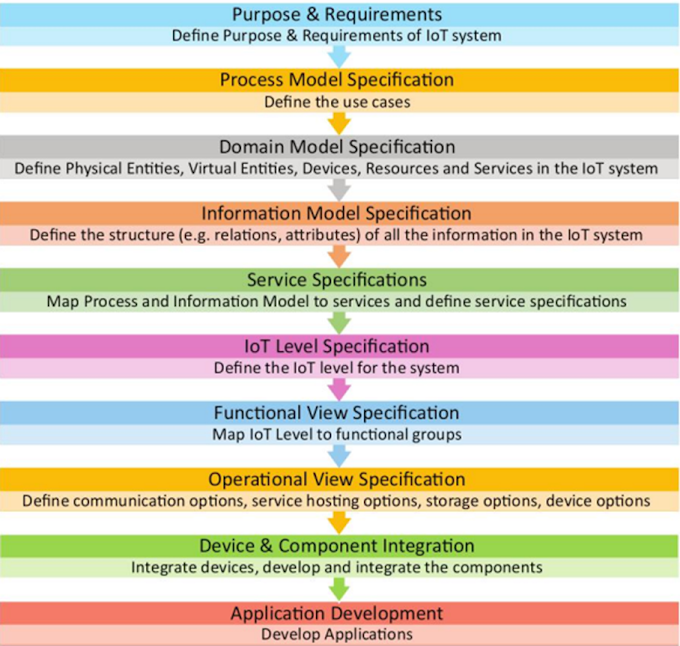
0 Comments